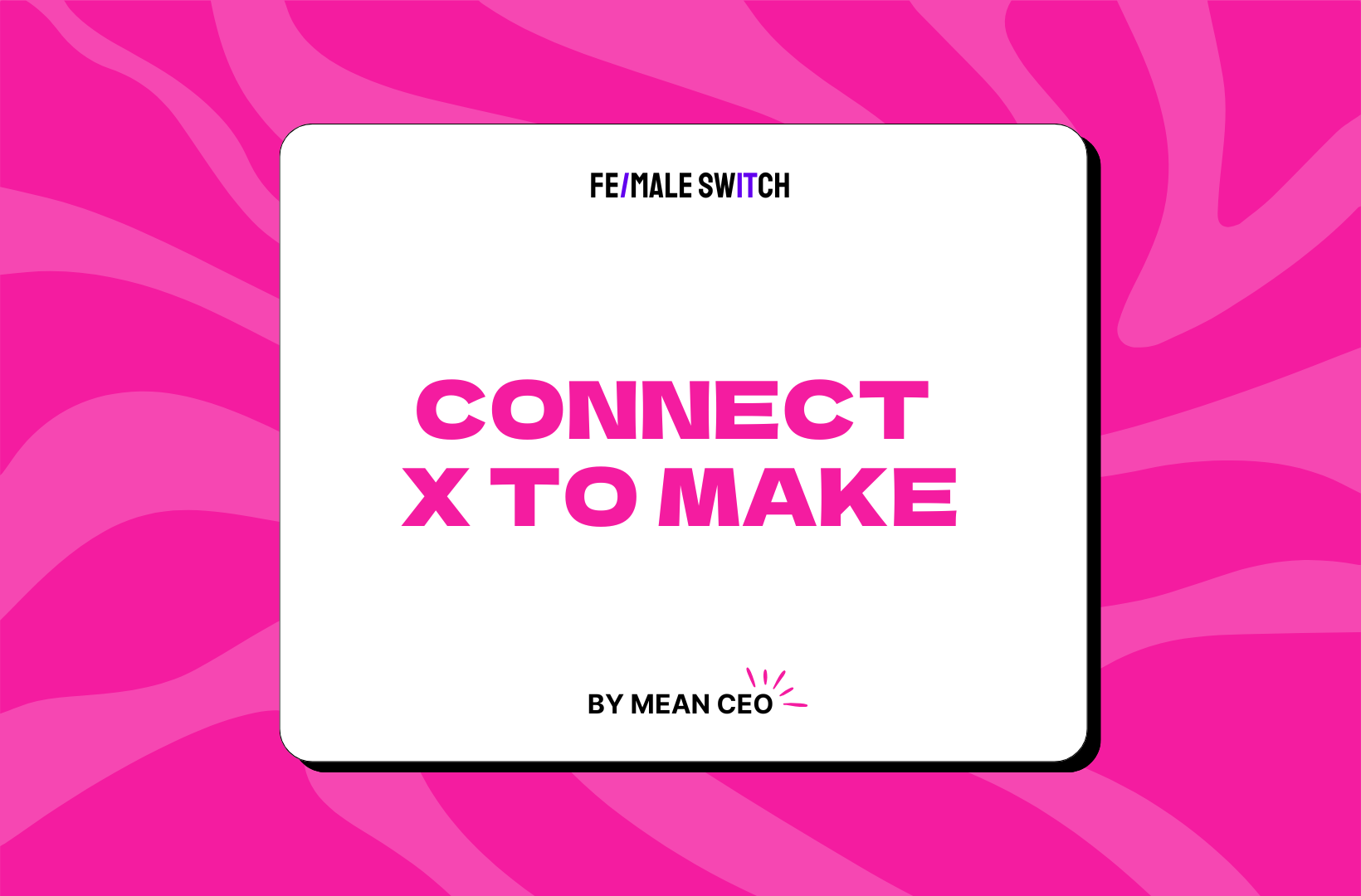Detailed SOP for Connecting X.com to Make.com in 2025
This Standard Operating Procedure (SOP) provides a step-by-step guide to connecting your X.com (formerly Twitter) account to Make.com (formerly Integromat) for automating posts. It includes everything from setting up your X Developer account to configuring your Make.com scenario. Follow each step carefully to ensure a seamless integration.
Join the Elona Hunt and explore the coolest women-focused startups out there! Discover your next big inspiration and connect with like-minded female entrepreneurs—let's level up together! 👉 Join the Hunt Here
Step 1: Set Up Your X Developer Account
- Sign Up for a Developer Account:
- Go to the X Developer Portal and click "Sign Up."
- Log in with your X account credentials and verify your email address if prompted.
- Answer the questions about your intended use case (e.g., posting tweets, automating workflows) and agree to the terms of service.
- Create a Project and App:
- After signing up, create a new Project in the Developer Portal. Projects are used to organize your apps and manage API access.
- Add an App to your project. This app will generate the credentials needed to authenticate API requests.
- During setup, select Read and Write permissions to allow posting tweets.
- Generate API Keys and Tokens:
- Once your app is created, navigate to the "Keys and Tokens" tab to generate the following credentials:
- API Key
- API Key Secret
- Access Token
- Access Token Secret
- Save these credentials securely (e.g., in a password manager). They will only be displayed once in the portal.
- Set Up Redirect URLs (Optional):
- If your app requires OAuth 2.0 authentication, configure the Callback URL and Website URL in your app settings. Use https://www.make.com as the callback URL if prompted.
Step 2: Connect X.com to Make.com
- Log in to Make.com:
- Go to Make.com and log in to your account.
- Create a New Scenario:
- Click "Create a new scenario" and choose a trigger module (e.g., Google Sheets, RSS feed, or manual trigger) to start your automation.
- Add the X (Twitter) Module:
- Search for the Twitter module in the app list and select it.
- Choose the action Post a Tweet.
- Connect Your X Account:
- Click "Add" to connect your X account.
- Enter the following credentials from your X Developer Portal:
- API Key
- API Key Secret
- Access Token
- Access Token Secret
- Click "Continue" to authorize the connection.
Step 3: Configure the Tweet Action
- Set Up the Tweet Content:
- In the "Post a Tweet" module, configure the content of your tweet:
- Text: Add the text you want to tweet. You can use dynamic data from previous modules (e.g., data from a Google Sheet or RSS feed).
- Media (Optional): If you want to attach an image or video, upload it or provide a URL.
- Test the Scenario:
- Run the scenario once to ensure it works as expected.
- Check your X account to confirm that the tweet was posted successfully.
Step 4: Publish and Schedule Your Scenario
- Set the Scenario to Run Automatically:
- Configure the trigger module to run at specific intervals (e.g., every hour, daily) or based on specific events (e.g., new data in a Google Sheet).
- Activate the Scenario:
Dreaming of startup success but too scared to get started?
Join the Fe/male Switch women-first startup game and turn that dream into your reality. With tailored guidance, support networks, and a plethora of resources, we'll nurture your ascent to the startup stratosphere! Don't just stand out—soar high! And we have PlayPals!
Join now.
- Turn on the scenario to start posting tweets automatically.
Step 5: Monitor and Troubleshoot
- Monitor the Scenario:
- Regularly check the scenario’s execution history in Make.com to ensure it’s running smoothly.
- Look for any errors or failed executions.
- Troubleshoot Issues:
- If the scenario fails, check the error message in Make.com.
- Common issues include:
- Incorrect API keys or tokens.
- Exceeding X’s API rate limits.
- Invalid tweet content (e.g., exceeding the character limit).
Additional Notes:
- API Rate Limits: Be aware of X’s API rate limits to avoid getting blocked. You can check your usage in the X Developer Portal.
- Security: Keep your API keys and tokens secure. Do not share them publicly.
- Advanced Features: If you need more advanced features (e.g., posting threads, scheduling tweets), you may need to use additional modules or custom code.
Helpfull resources:
By following this SOP, you’ll be able to successfully connect your X.com account to Make.com and automate posting content.